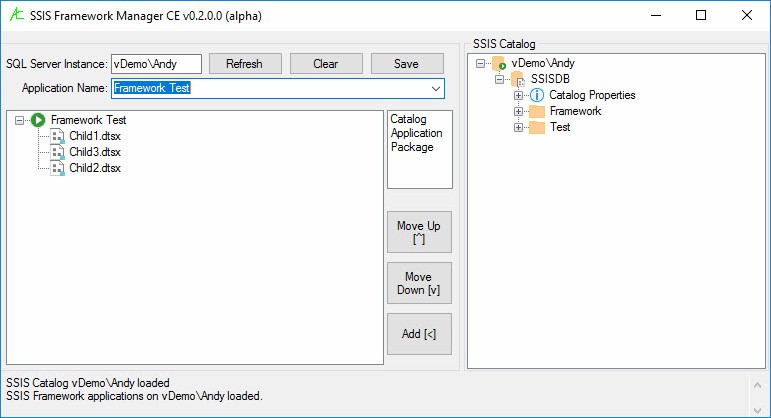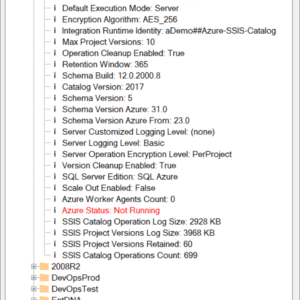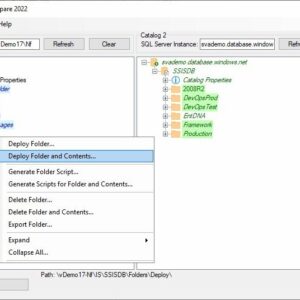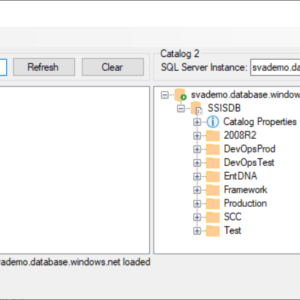Description
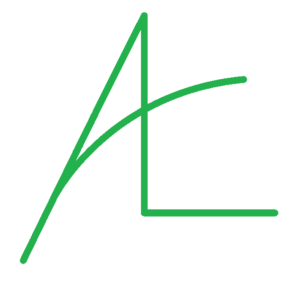
SSIS Framework Manager CE (Community Edition) is a free utility to support configuring and managing SSIS Framework applications for the SSIS Framework Community Edition.
Release Notes:
v0.3.0.0 – Now includes Database and Schema text boxes to specify locations of Applications, Packages, and ApplicationPackages tables. The defaults are set to SSISDB database and custom schema.
Instructions:
Please only use this alpha version in a Development or Test environment.
0. Before using the application, backup the SSISDB database hosted on a Development or Test SSIS Catalog SQL Server instance.
1. In the zip file, please find an msi installer for the application and two stored procedure script files to update you SSIS Framework.
2. You may encounter errors.
a. A log file is generated each time the application is executed. You can find the log file in the %userprofile% directory at %userprofile%\SSISFrameworkManagerCE_v<version>_<datetimestamp>.
3. To use the application:
a. Backup the SSISDB database hosted on a Development or Test SSIS Catalog SQL Server instance.
b. Install SSIS Framework Manager and execute the stored procedure scripts in the SSISDB database hosted on a Development or Test SSIS Catalog environment.
c. Start SSIS Framework Manager.
d. Enter the name of a SQL Server Instance that hosts an SSIS Catalog and SSIS Framework. Click the Connect button (or hit the Enter key).
e. The SSIS Catalog treeview should populate and display.
f. To create a new SSIS Framework Application;
i. Type the name of the new SSIS Framework Application in the Application Name combo box and click the Save button.
ii. Select the new SSIS Framework Application name in the SSIS Framework treeview.
iii. Click Catalog in the View List. The View List contains “Catalog,” “Application,” and “Package” options.
iv. Navigate to and select an SSIS package you wish to add to the new SSIS Framework Application.
v. Click the Add button.
vi. The SSIS package you selected should appear in the SSIS Framework treeview as an Application Package assigned to the new SSIS Framework Application.
vii. Repeat steps iv and v until all Application Packages are assigned to the new SSIS Framework Application.
1. Please note: You can add application packages at any time.
viii. To change the execution order of an application package, select the application package and then click either the Move Up or Move Down button (I call these spinners).
1. Although the “selected-ness” of the application package is not shown in the SSIS Framework treeview, the application package node remains selected, so you may click the spinners until the application package is in the desired execution order in the new SSIS Framework Application.
ix. Click the Save button to save the new SSIS Framework Application.
g. Edit Application Packages
i. Click an Application Package to select the application package to be edited.
ii. If the Application Package ID value is negative, the application package has not yet been saved. Some, but not all, editing functionality is available for yet-to-be-saved application packages.
My advice is to save the application before proceeding if the Application Package ID value is negative.
iii. I’ve not yet decided how to manage the implications of deleting or removing an application package (there are foreign keys…), but you may set the Application Package Enabled property to False. The SSIS Framework ignores disabled application packages.
Please only use this alpha version in a Development or Test environment. Please backup the SSISDB database before testing this version of SSIS Framework Manager.